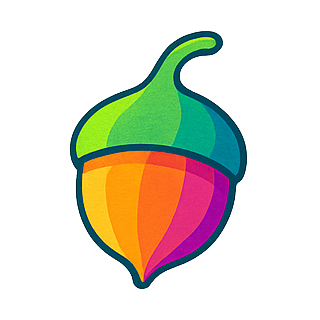Quickstart Guide
This guide will walk you through getting started with Gumnut, from creating your account to uploading and querying your first assets.Prerequisites
- A Gumnut account (sign up at www.gumnut.ai/waitlist if you don’t have one)
- Basic familiarity with REST APIs
- (Optional) Node.js or Python installed for SDK usage
Step 1: Create Your Account
If you don’t already have an account, sign up for the waitlist at www.gumnut.ai/waitlist. Once approved, you’ll receive an invitation to create your account.Step 2: Get Your API Key
- Log into the Gumnut Dashboard
- Navigate to API Keys in the sidebar
- Click Create API Key
- Give your key a descriptive name (e.g., “Development”, “Production”)
- Copy and securely store your API key
Your API key is shown only once. Store it securely and never commit it to
version control.
Step 3: Query Your Libraries
By default, you’ll have one library created for you. Let’s query it using the API:Step 4: Upload Your First Asset
Now let’s upload a photo to your library:Gumnut will asynchronously process your upload to:
- Generate embeddings for semantic search
- Extract EXIF metadata
- Detect faces and group them into people
- Create optimized thumbnails
Step 5: Query Your Assets
After uploading, you can query your assets:Faces, embeddings for search, and some metrics might not be populated
immediately as they’re processed asynchronously.
Step 6: Create an Album
Let’s organize your asset into an album:Step 7: Add Asset to Album
Finally, add your uploaded asset to the album:Next Steps
Congratulations! You’ve successfully:- Created an API key
- Uploaded an asset
- Created an album
- Organized your content
- Explore the full API Reference tab for documentation and an interactive console for all available endpoints
- Install our SDKs for easier integration
- Set up the MCP server for AI tool integration
- Learn about authentication options including OAuth